GitHub Atom review
“A hackable text editor for the 21st Century”
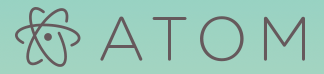
Disclaimer
I came to Atom with a prejudice…
The long closed-source / beta period, the fact the “hackable” editor isn’t coded in JavaScript but in CoffeeScript, the need to add plugins for everything (according to some reviews), the reported slowness and memory hungriness, made me to hesitate to try it… I was also a happy user of Adobe Brackets, with no compelling need to change.
But, Brackets accumulated a number of little annoyances, making me wanting to try other editors.
The test of Visual Studio Code was brief, as it didn’t have the base (semi-advanced if you want) features I use all the time: drag’n’drop of code, and column selection.
So I tested Atom, with a critical eye. Spoiler: I was seduced, and it becomes my favorite Web IDE…
That’s the problem with information found on Internet: it quickly becomes stale…
The Atom team improved memory consumption, have an eye on responsiveness (I was impressed by their TimeCop package, and the fact they report for each package the time they add to loading), ship lot of plugins with the base editor: delegating to packages is part of their vision of modularity, but they made official packages for the most essential features, and you don’t need to hunt every package implementing base features, saving time.
I appreciate the clean interface and the attention to details they have bring to the project.
Quick review
I downloaded the installer. It is big! Of the IDEs I tried, it is among the biggest:
| Name | Version | Size |
|---|---|---|
| Brackets | 1.5 | 37 MB |
| Visual Studio Code | 0.10.3 | 43 MB |
| Light Table | 0.7.2 | 48 MB |
| Atom | 1.3.1 | 88 MB |
| WebStorm | 9 | 140MB |
Really heavy for a so-called “text editor”.
I installed Atom (v. 1.3.1 on Windows 7 with 8 GB of memory).
It doesn’t ask where to install, it goes arbitrarily at C:\Users\<user name>\AppData\Local\atom. I would prefer to install it beside my other programs, to locale it easily. And I would appreciate it asks me before installing something on the desktop (I have no icons there!) or on the start menu (I no longer care about this one, but still…).
It is a bit “all over the place”, as it also has a C:\Users\<user name>\AppData\Roaming\Atom folder (for cache?), and a C:\Users\<user name>\.atom folder (settings, packages…).
Note on icons: in the Quick Start menu, and in the context menu of files, they use the path to the .exe file to give the icon. But this path changes on every auto-update! And they don’t update it… Simple fix: replace this path with %USERPROFILE%\AppData\Local\atom\app.ico which is provided with the editor…
I opened it, it starts rather quickly.
It has a dark UI, which I don’t like, but I quickly found where to change this to the default light theme. Good point than several themes are bundled by default: no need to hunt for them, at least at start. The default light UI theme is rather nice. I also chose the One Light syntax theme among four. A bit too pale (low contrast) for my taste, I will eventually see if I can tweak it.
As I feared (I searched a bit before, given the Visual Studio Code deception), drag’n’drop of code isn’t available out of the box. Actually, I saw several plugins activating it. That’s one of the problems with this editor: there is a plethora of plugins, which can be nice, but it is confusing to choose one… And I still think such feature should be built-in in the editor.
Same for column (rectangular) selections! Later, I found out Atom supports out of the box column selection (Ctrl+Alt+Up / Down, extend only, allows rectangular selection with Shift+Left / Right) and multiple carets (Ctrl+click).
I find a bit unsettling to have to install lot of plugins to get base editor features. I have the same issue with Brackets, but it has at least these two features built-in (but D’n’D must be activated by a setting).
That said, I found several features out of the box for which I had to install a plugin in Brackets:
- Jump to matching brace (bracket / parenthesis);
- Gutter selection of lines;
- Show whitespace / end of lines / indentation guides / right margin;
- Selection to upper / lower case; and some more.
- Change text in selection only; regular expressions for searching; limit searches to word only (something I rarely use but which is sometime useful).
Two features I mentioned in the above article are also missing from Atom:
- Auto-fill of search field with text under caret (text has to be selected; Ctrl+D selects the current word, but I assign it to duplicate line instead; at least, it memorizes the last search);
- Recall previous searches / replacements (something that SciTE (my all-purpose lightweight text editor of choice) does, which I find convenient);
OK, I switched to Atom to type this text (in Markdown format). Good surprise: it has spell checking enabled out of the box. And it can suggest words, although I am not sure of the logic of suggestions (scanning existing buffers, apparently; nice point: it is not obtrusive). Little bug (or unwanted feature ;-) – I see a misspelled word in the text (red underline), I right-click directly on it, and choose Correct spelling. It does nothing… I found out I have to left-click first on the word to get spelling suggestions.
I see no way to add words to a user dictionary (there is an issue for that, and another for other language dictionaries).
The Welcome Guide is nice, I just saw a way to customize the styling. Although it lacks concrete examples: eg. how do I change the color of titles in Markdown? (I avoid reddish colors, reserved to mark errors). Ah, I suppose I have to study an existing style, like https://github.com/atom/atom-light-syntax/blob/master/index.less
And I can see the actual styles by showing the developer tools (View > Developer > Toggle Developer Tools) and using it like Chrome DevTools.
Bugs and annoyances
Bug: I have Choose a Theme and Customize the Styling opened in the Welcome Guide. I can’t scroll back above Install a Package. I have to close one to see the top!
And I can’t scroll the list of packages (installed, to install, etc.) with keys (up / down / page up / page down).
Another bug or unwanted feature: it ensures there is an empty line at the end of a file when saving it, which can be nice (I generally want that), but if I have several lines, it removes the extra ones (which is annoying in a text file, because I want to keep my future paragraph empty lines). Will see if I can disable that.
Undo coalescing is a bit strange: when I type a word, then undo, it removes parts of the word, successively, instead of whole word.
Apparently, it coalesces when there is a pause in typing. Half a good idea, bad for slow typists (not sure if this can be tweaked), not consistent. I prefer Scintilla’s coalescing, based on keys: when an move key (eg. arrow) is typed, or when clicking somewhere.
Atom lacks a nice feature of Brackets: in an HTML file, Brackets can auto-complete the path of a resource (script, CSS file, etc.). Found a plugin for that, of course… Although it is slightly less convenient.
Apparently, Atom has only “duplicate-lines”, not “duplicate-selection”, alas. Sometime, I want to duplicate the selection inside the same line, eg. to quickly add an additional parameter with its type.
Good idea: if I type something, the buffer is marked as dirty, of course. If I edit back to the initial state (eg. type a char, then Backspace), instead of using Undo, it sees the file as pristine again (as Git would do…).
Annoyance: I can hit Ctrl+F in the Settings > Package page (for example), but it doesn’t find anything there (can be convenient to find a given package by something else than its name).
Command palette: good idea to highlight searched terms, but on light theme, I get light gray highlight, nearly unreadable on very light gray background… [EDIT] They fixed that!
Bug: column selection doesn’t skip wrapped part of lines. Ie. if lines are wrapped, and if we extend a column selection beyond a wrapped line, the wrapped part is also taking the selection.
https://github.com/atom/atom/issues/10234
Bad idea: I can do a column selection with Ctrl+Alt+Up / Down. BUT, they thought it was a good idea to extend in both directions… So there is no way to reduce the selection if we overshot! In general, I don’t start in the middle of my selection, I am either at the top or bottom line, then I go from there. So I expect, if I go in the reverse direction (of the initial choice), to reduce the selection.
Bug, or annoyance (as I am used to a different behavior for other editors): if I hit Ctrl+Delete at the start of an indented line, I expect the editor to remove only the indentation characters, ie. to remove spaces or tabs up to the first non-whitespace character. But it eats also the beginning of the significant line, ie. the first word or the first symbols.
Relevant issue with a workaround: https://github.com/atom/atom/issues/4026
1 | 'atom-workspace atom-text-editor': |
In general, I am annoyed by a different behavior on managing whitespace. Example: when I delete a word, I am used* to see the following (or preceding) space(s) to be removed as well. So I can delete several words quickly. Here, I have to delete the intermediary spaces as well.
I also would be appreciate that Home key sends to start of line (column 0) instead of start of text (after indentation). That’s the things I can set up in SciTE…
- With editors like SciTE (based on Visual Studio behavior), Eclipse, Brackets and Plunker, for example. The last two use the CodeMirror library / component, which is very good. Atom seems to use a self-made one, which is lacking on lot of small details.
Auto-indent is broken. Particularly when I paste a code snippet: it indents the already indented code, resulting with double indenting!
I just activate the “keep indentation level” setting, which some time misses a level…
https://discuss.atom.io/t/normalize-indent-on-paste-doesnt-work-as-expected/3503/12
Annoyance: there is no way to set the setting tabs vs. spaces per buffer.
https://discuss.atom.io/t/sometimes-tab-inserts-spaces-even-with-soft-tabs-off/3976/37
Minor quibble: title and closing cross in inactive tabs are one or two pixels too low (one pixel lower than the active tab, at least). It “hurts” my sense of tidiness… :-)
Conclusion
Overall it is a good editor. It is reasonably fast for my usage (I don’t open larges files, a known weakness of Atom).
Well, almost. When Windows swaps out its memory (going to sleep), it is very slow to wake up.
More annoying, it often displays a message on slowness (“Editor not responding”), I have to hit the button “Keep Waiting” to continue.
https://github.com/atom/atom/issues/7275
Even more annoying: the dialog stops everything. The same dialog in Chrome spontaneously disappears when the slowness is no longer detected. Here, the editor waits for clicking on Keep Waiting before resuming!
https://discuss.atom.io/t/refinements-to-the-not-responding-keep-waiting-dialog/24375
The minor issues mentioned above doesn’t prevent from using it: the good parts currently balance the bad ones.
I will still recommend it. :-)
Installed packages
Good point: once a plugin / package is installed, no need to restart Atom to get it working.
Note: list can be incomplete, and version numbers are indicative only: I won’t update them on each package update!
You can find a more complete list (when I back up my settings with sync-settings) at https://gist.github.com/PhiLhoSoft/b61b3e3d13ebd802bb08
I found an interesting list at the https://github.com/mehcode/awesome-atom repository. I added some packages like duplicate-line-or-selection after reading it…
-
Sublime Style Column Selection
Allow column selection with mouse.
1.3.0 by bigfive
https://atom.io/packages/Sublime-Style-Column-Selection
https://github.com/bigfive/atom-sublime-select -
simple-drag-drop-text
Enable classical drag’n’drop of text, with move (by default) or copy (with Ctrl).
0.3.0 by mark-hahn
https://atom.io/packages/simple-drag-drop-text
https://github.com/mark-hahn/simple-drag-drop-text -
keyboard-localization
Must have if you have a non-US keyboard; eg. a French one: I can’t type } nor ] because I have to use AltGr (ie. RightCtrl+RightAlt) to reach them, and this makes interference with some Ctrl+Alt shortcuts.
1.4.112 by andischerer
https://atom.io/packages/keyboard-localization
https://github.com/andischerer/atom-keyboard-localization -
duplicate-line-or-selection
Something that worries me in Atom from the start, as I have it in SciTE: we can duplicate the current line, but not the selection. This package fixes this problem.
0.5.0 by nick
https://atom.io/packages/duplicate-line-or-selection
https://github.com/nick/duplicate-line-or-selection -
tree-view-open-files
Shows opened files above the tree-view. Better than tabs when lot of files are opened.
0.3.0 by postcasio
https://atom.io/packages/tree-view-open-files
https://github.com/postcasio/tree-view-open-files -
Atom Tabs Expos�
Quick tab overview of open files. Similar to Mac OSX Expos� / Mission Control, Firefox Tab Group, Safari and Chrome Tab Overview, etc.
0.11.1 by mrodalgaard
https://atom.io/packages/expose
https://github.com/mrodalgaard/atom-expose -
minimap
Visual miniature representation of the content of the editor. Allows quick navigation.
4.18.0 by atom-minimap
https://atom.io/packages/minimap
https://github.com/atom-minimap/minimap -
highlight-selected
When a selection is done, corresponding words (must be whole words) in the same buffer are highlighted as well.
0.11.1 by richrace
https://atom.io/packages/highlight-selected
https://github.com/richrace/highlight-selected -
minimap-highlight-selected
Shows highlights by the previous package in the minimap.
4.3.1 by atom-minimap
https://atom.io/packages/minimap-highlight-selected
https://github.com/atom-minimap/minimap-highlight-selected -
autocomplete-paths
Autocompletion for paths in the project, according to file system. With patch https://github.com/atom-community/autocomplete-paths/pull/51/files applied manually…
1.0.2 by atom-community
https://atom.io/packages/autocomplete-paths
https://github.com/atom-community/autocomplete-paths -
autoclose-html
Automatically close HTML tags.
0.19.0 by mattberkowitz
https://atom.io/packages/autoclose-html
https://github.com/mattberkowitz/autoclose-html -
toggle-quotes
Keyboard shortcut to switch between single and double quotes on the string the caret is in.
1.0.0 by atom
https://atom.io/packages/toggle-quotes
https://github.com/atom/toggle-quotes -
atom-ternjs
JavaScript code intelligence
0.13.2 by tststs
https://atom.io/packages/atom-ternjs
https://github.com/tststs/atom-ternjs -
linter
Engine allowing to display lint information in real time in the editor. Need plugins for various languages.
1.11.3 by atom-community
https://atom.io/packages/linter
https://github.com/atom-community/linter -
linter-eslint
Linter for JavaScript.
5.2.6 by AtomLinter
https://atom.io/packages/linter-eslint
https://github.com/AtomLinter/linter-eslint -
linter-htmlhint
Linter for HTML.
0.2.1 by AtomLinter
https://atom.io/packages/linter-htmlhint
https://github.com/AtomLinter/linter-htmlhint -
linter-stylelint
Linter for CSS and Sass.
1.9.1 by AtomLinter
https://atom.io/packages/linter-stylelint
https://github.com/AtomLinter/linter-stylelint -
minimap-linter
Display linter markers on minimap.
1.1.1 by AtomLinter
https://atom.io/packages/minimap-linter
https://github.com/AtomLinter/atom-minimap-linter -
pigments
Shows colors from various CSS notations (including named and computed colors). I prefer to display them as circles after the color definition.
0.19.3 by abe33
https://atom.io/packages/pigments
https://github.com/abe33/atom-pigments -
atom-beautify
Beaufity code, according to given rules. Not for my code (I always format as I want) but for foreign code pasted in mine…
0.28.19 by Glavin001
https://atom.io/packages/atom-beautify
https://github.com/Glavin001/atom-beautify -
file-icons
Add icons (depending on file type) in the tree view on the left.
1.6.13 by DanBrooker
https://atom.io/packages/file-icons
https://github.com/DanBrooker/file-icons -
atom-easy-jsdoc
JSDoc generation.
4.2.0 by tgandrews
https://atom.io/packages/atom-easy-jsdoc
https://github.com/tgandrews/atom-easy-jsdoc -
language-ejs
EJS template support, to cleanly edit the Hexo theme I chose. Apparently only syntax highlighting support…
0.2.0 by darron
https://atom.io/packages/language-ejs
https://github.com/darron/language-ejs -
sync-settings
Synchronization of Atom settings across computers, using a Gist to keep track of history of various files.
0.6.0 by Hackafe
https://atom.io/packages/sync-settings
https://github.com/Hackafe/atom-sync-settings -
tree-ignore
Allows to ignore paths in the project, hiding them in the tree-view.
0.3.1 by leny
https://atom.io/packages/atom-tree-ignore
https://github.com/leny/atom-tree-ignore -
rest-client
Simple Rest client to generate requests to servers. Complement of RestClient on Firefox, Postman in Chrome.
0.5.0 by ddavison
https://atom.io/packages/rest-client
https://github.com/ddavison/rest-client -
markdown-mindmap
Shows headings of a Markdown text as a mindmap, allows to navigate.
0.2.4 by dundalek
https://atom.io/packages/markdown-mindmap
https://github.com/dundalek/atom-markdown-mindmap -
atom-perforce
Support of the Perforce VCS (I use it at work). Has problems on Windows, I fixed (some of) them.
1.7.0 by mattsawyer77
https://atom.io/packages/atom-perforce
https://github.com/mattsawyer77/atom-perforce
Not used, to see later
-
project-plus
Simply awesome project management in Atom.
0.9.0 by mehcode
https://atom.io/packages/project-plus
https://github.com/mehcode/atom-project-plus -
string-looper
Change word case, number value and loop between keywords with the arrows of your keyboard.
0.1.2 by leny
https://atom.io/packages/string-looper
https://github.com/leny/atom-string-looper -
test-jumper
To jump between main file and its unit test. Not used because it can’t seem to fit in our project layout… Still interesting.
0.5.0 by danielcooper
https://atom.io/packages/test-jumper
https://github.com/danielcooper/test-jumper -
git-time-machine
Allows you to travel back in time! It shows visual plot of commits to the current file over time and you can click on it on the timeplot or hover over the plot and see all of the commits for a time range.
1.3.0 by littlebee
https://atom.io/packages/git-time-machine
https://github.com/littlebee/git-time-machine -
merge-conflicts
Resolve git conflicts within Atom
1.4.2 by smashwilson
https://atom.io/packages/merge-conflicts
https://github.com/smashwilson/merge-conflicts
No longer used
-
refactor
Allows refactoring (basically, renaming of identifiers in context). Needs plugins per language.
0.6.0 by hax
https://atom.io/packages/refactor
https://github.com/hax/refactor -
js-refactor
Refactor plugin for JS (only rename variables and parameters).
0.6.0 by hax
https://atom.io/packages/js-refactor
https://github.com/hax/js-refactor
Themes
-
gl-light-syntax
2.1.1 by gouvinb
https://atom.io/themes/gl-light-syntax
https://github.com/gouvinb/gl-light-syntax/tree/master/styles/languages -
naturerainbow-light-syntax
0.1.0 by fthiagogv
https://atom.io/themes/naturerainbow-light-syntax
https://github.com/fthiagogv/naturerainbow-light-syntax